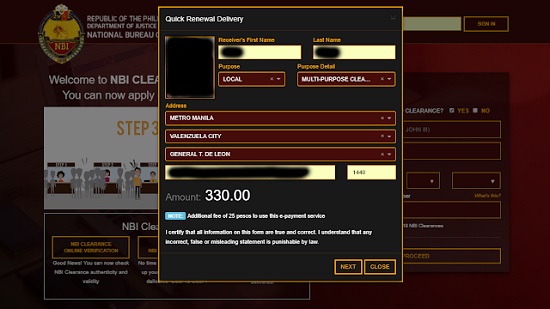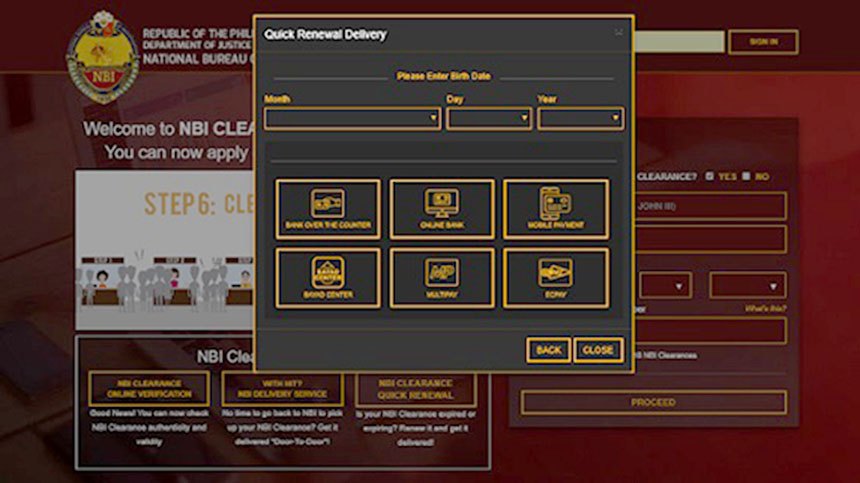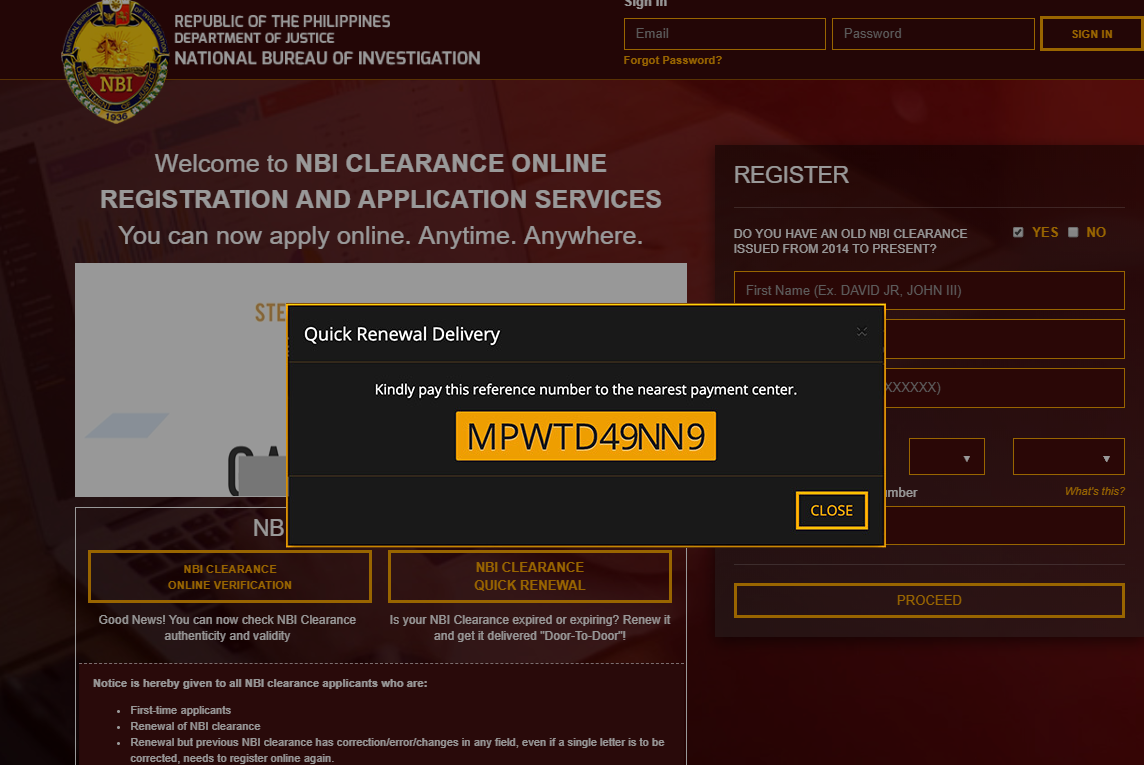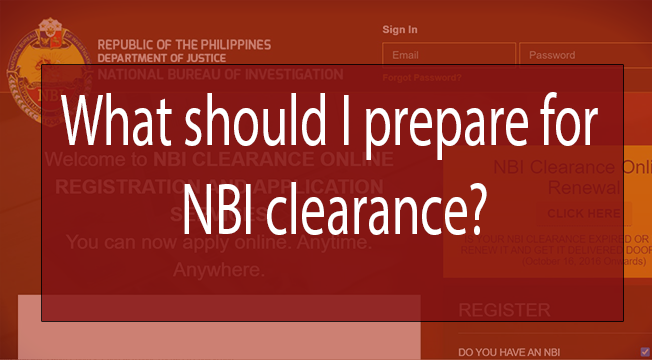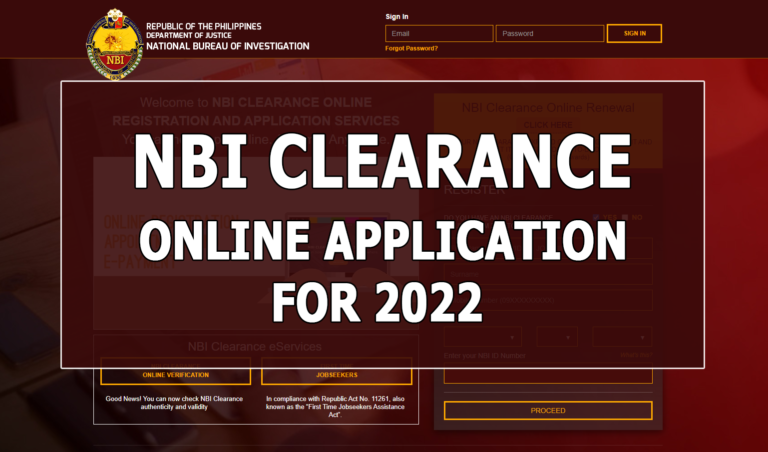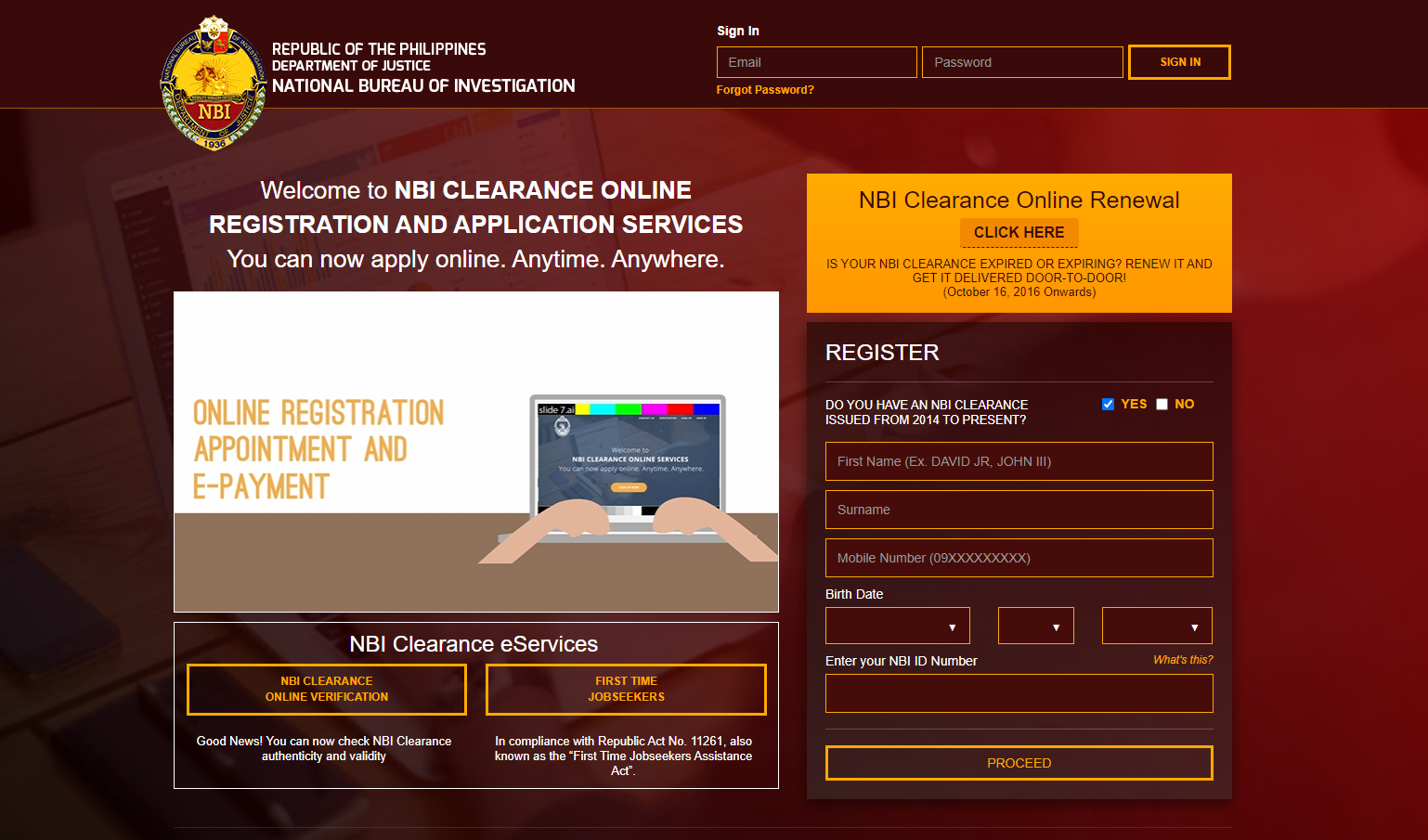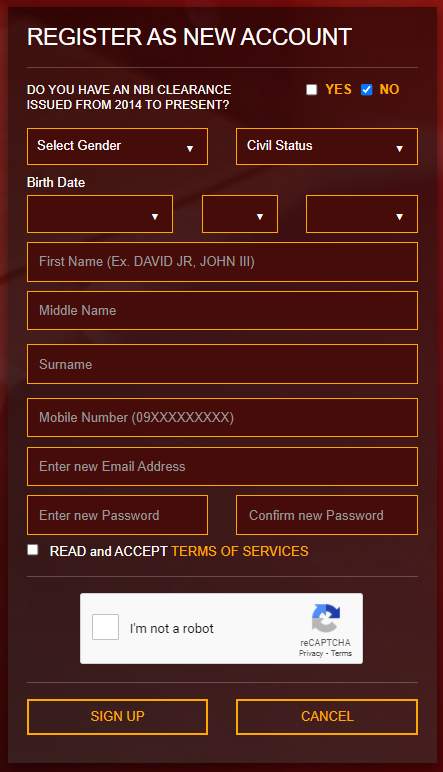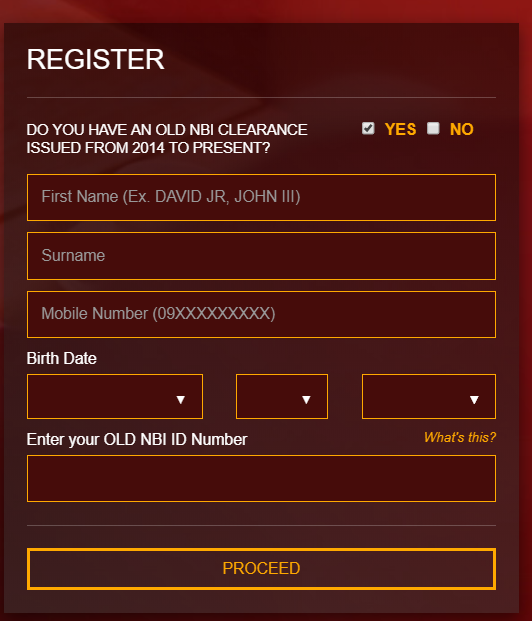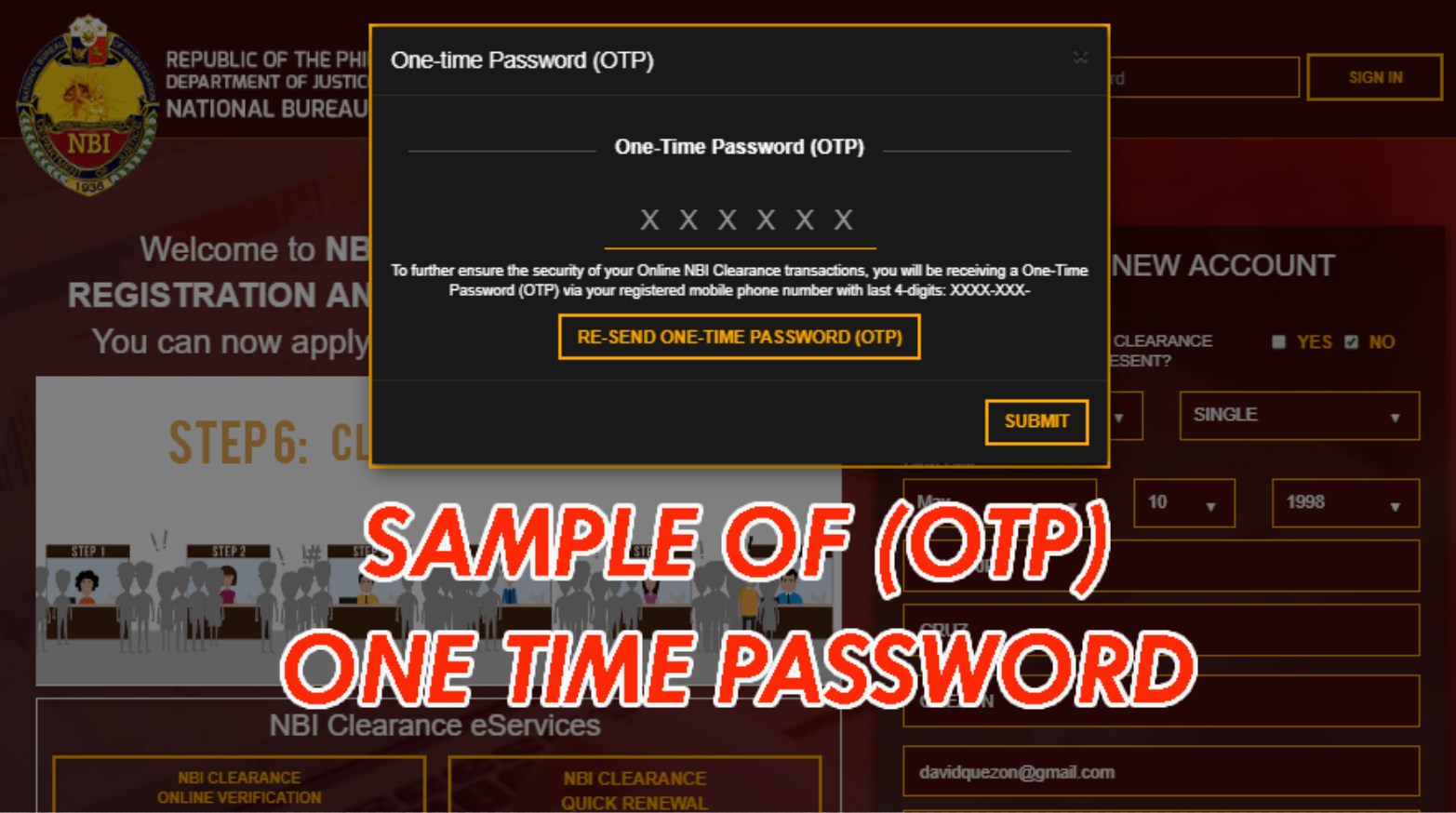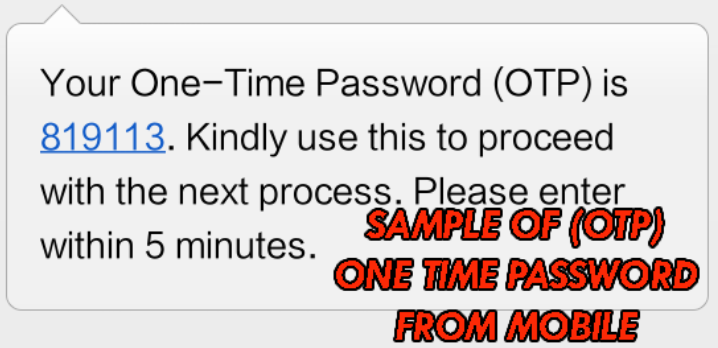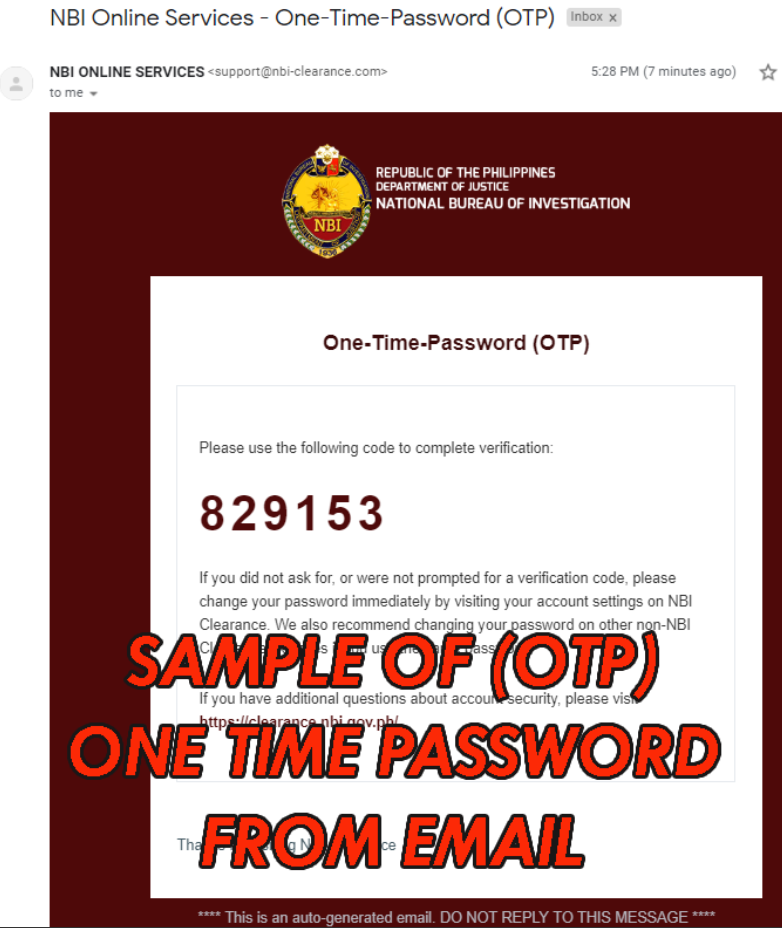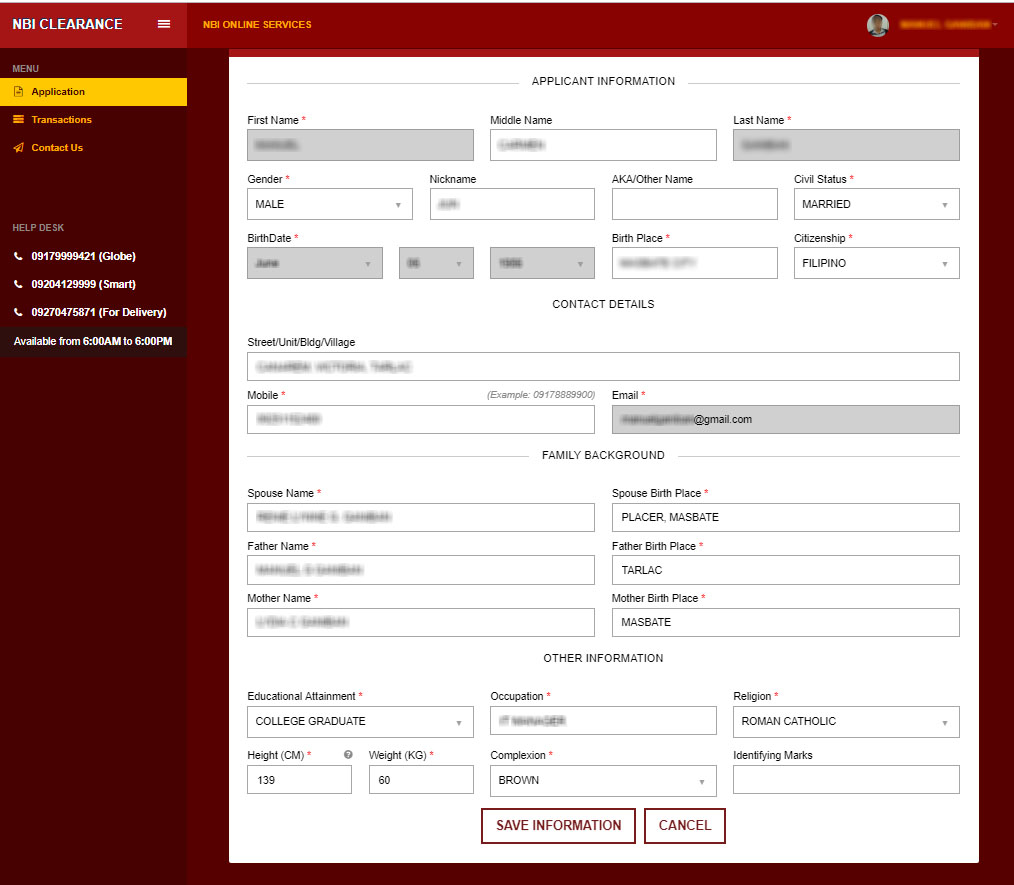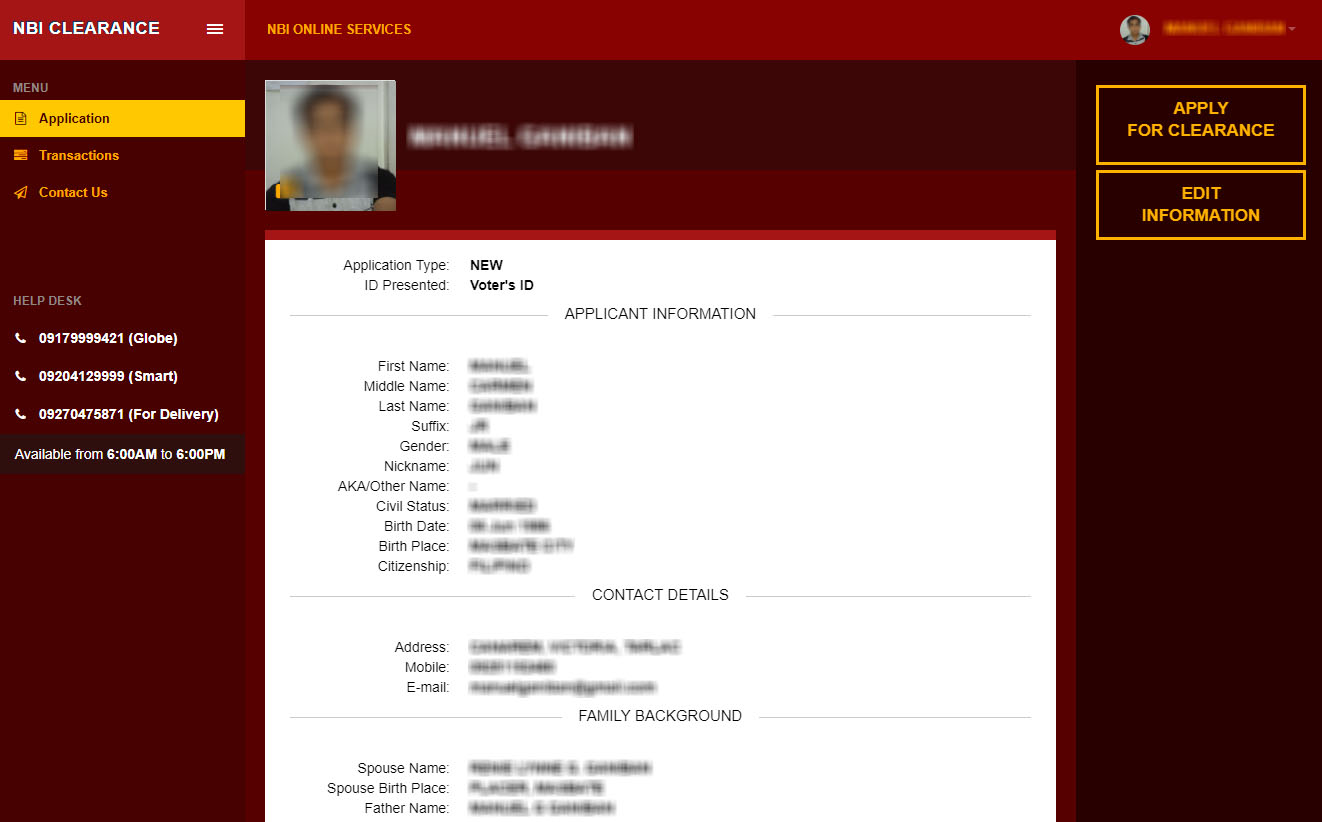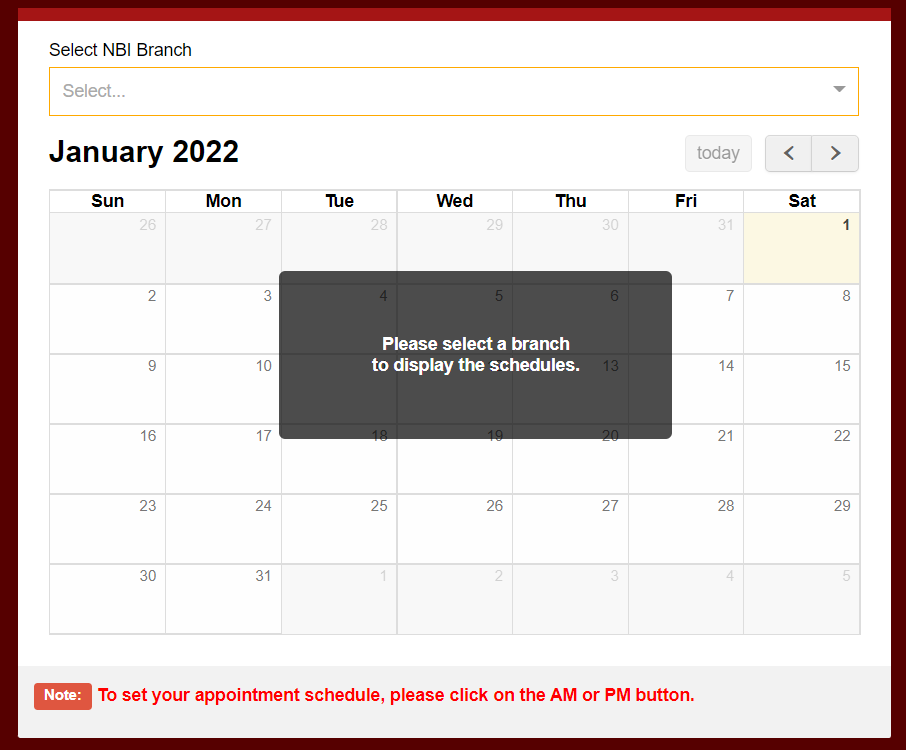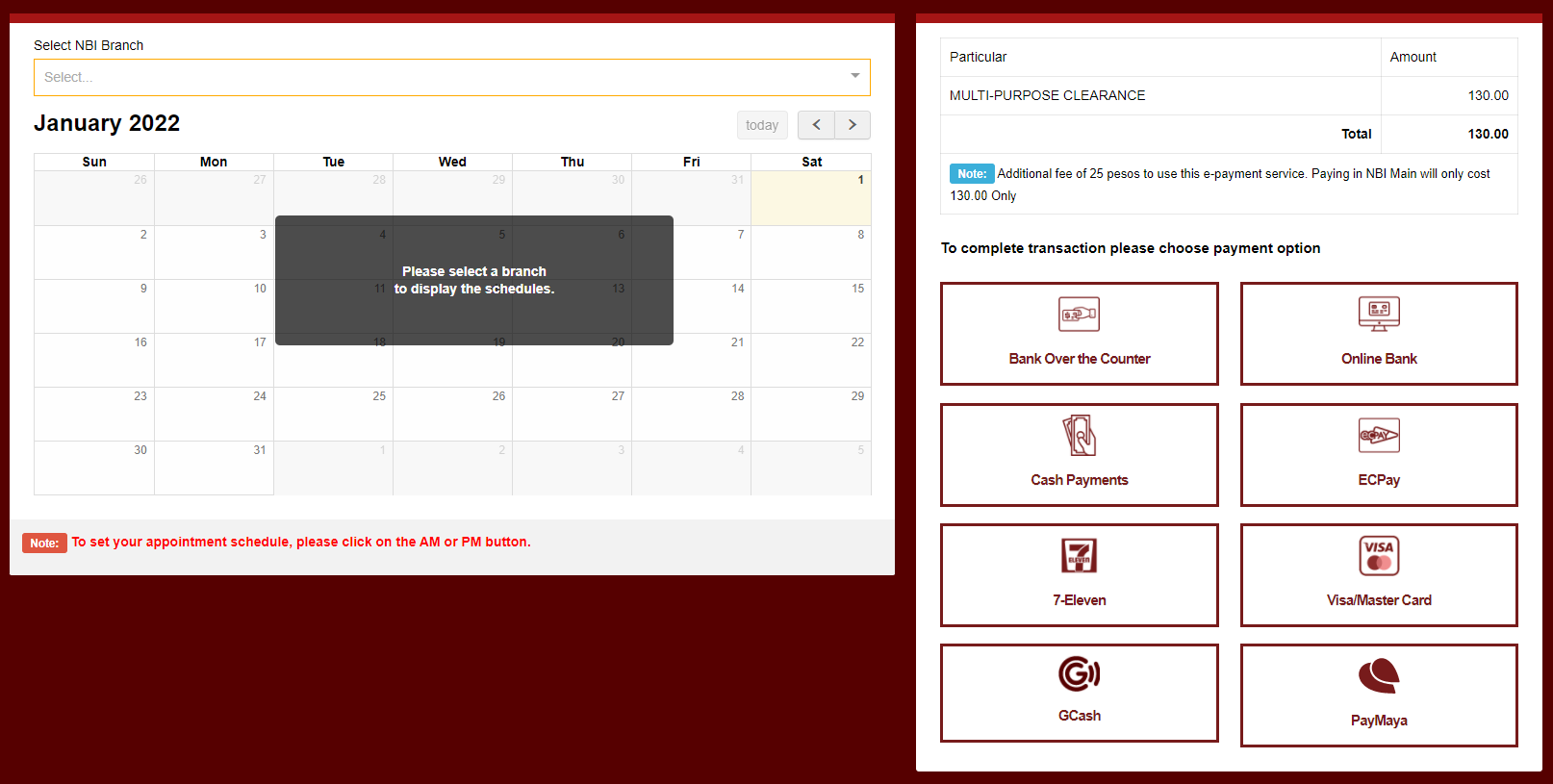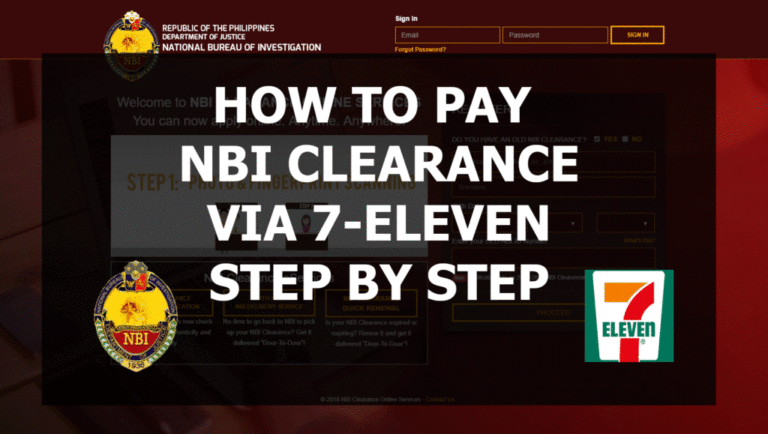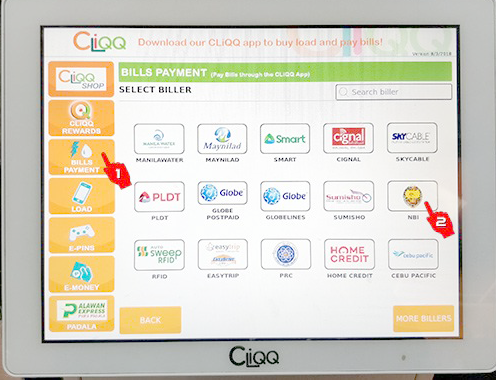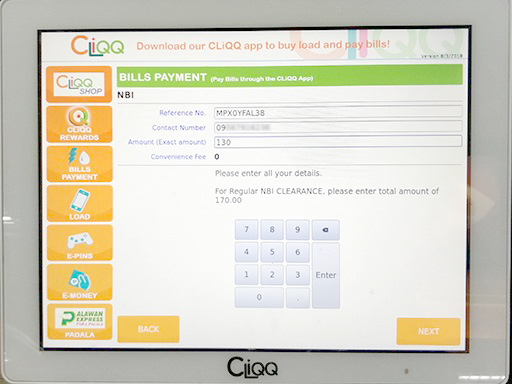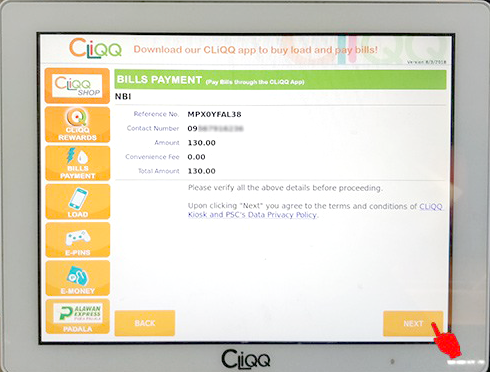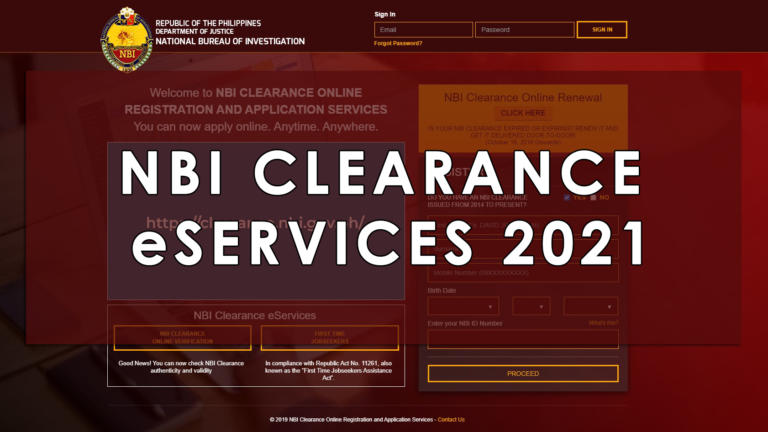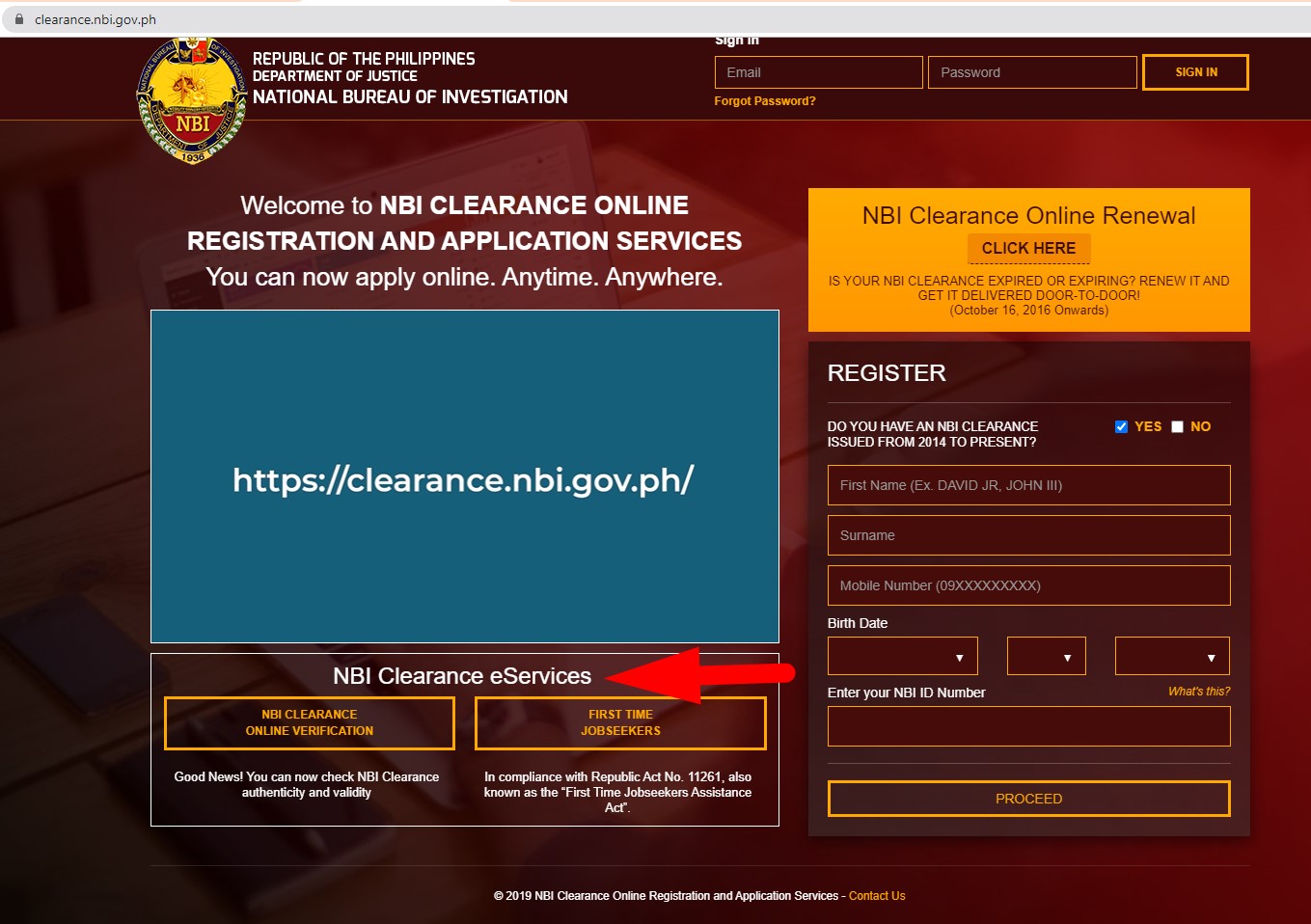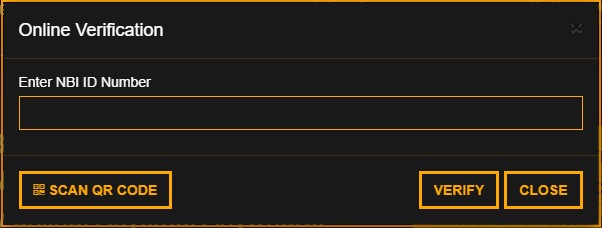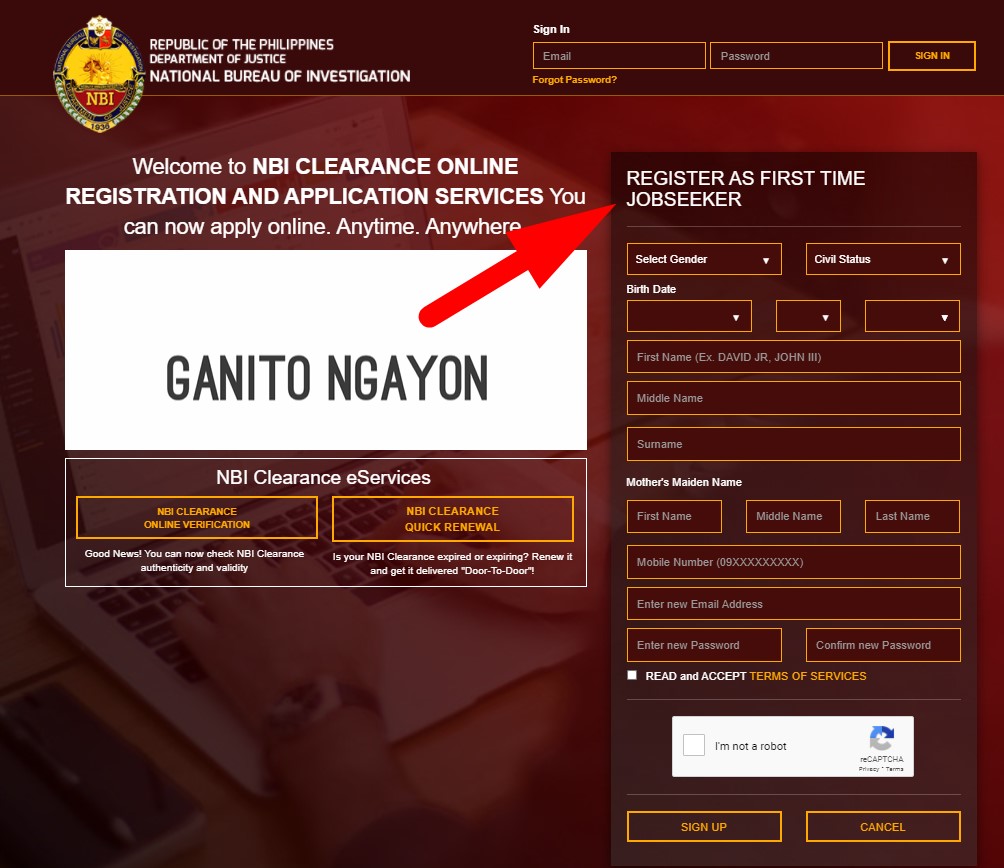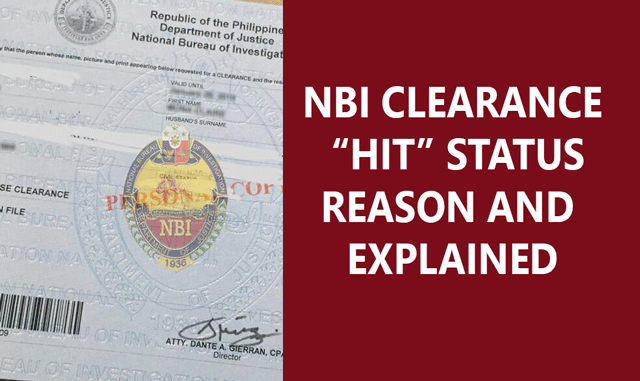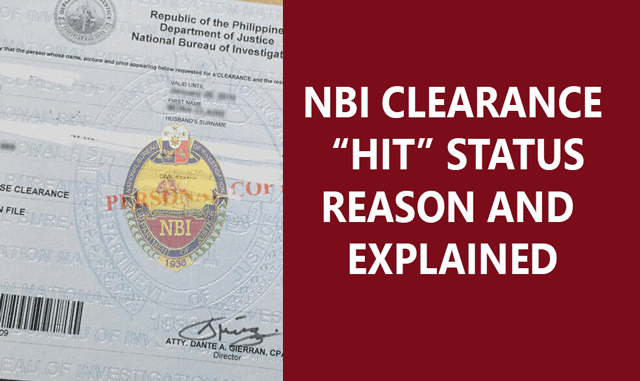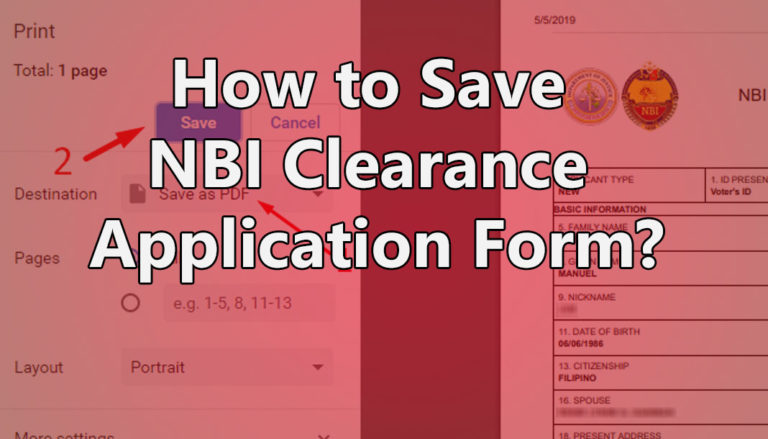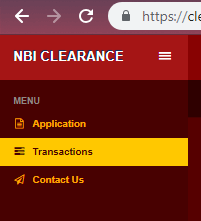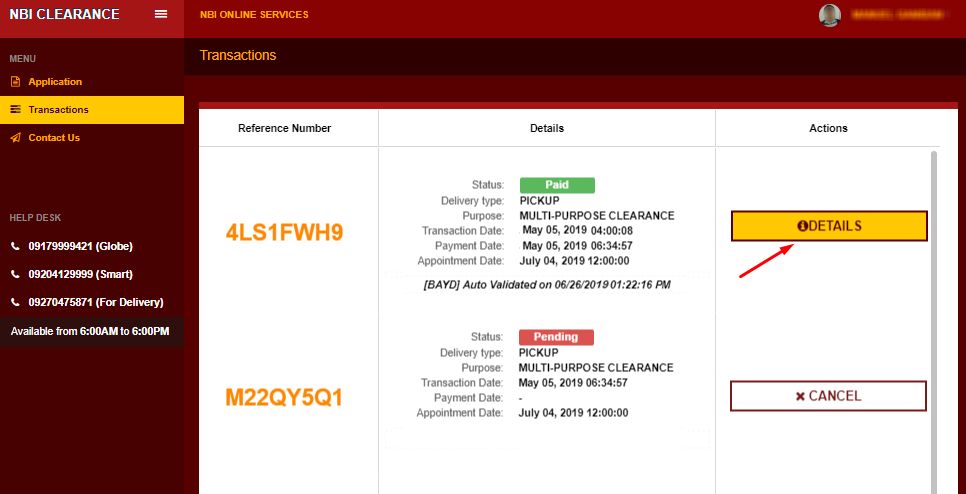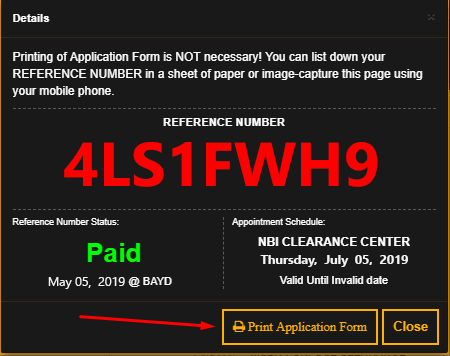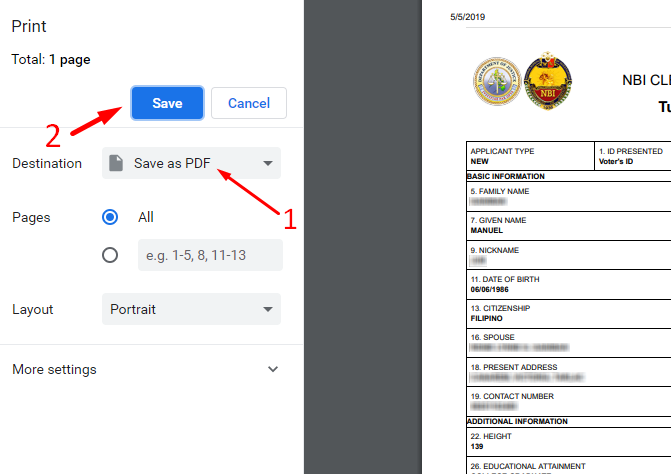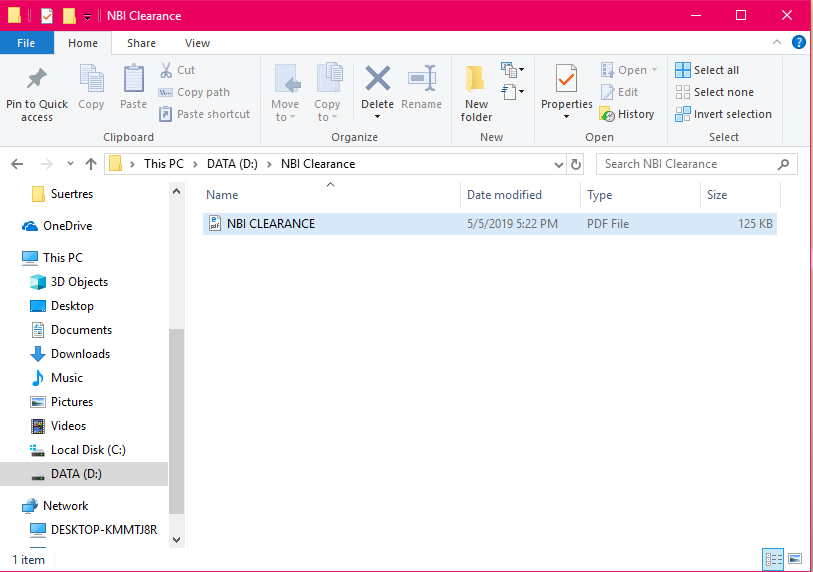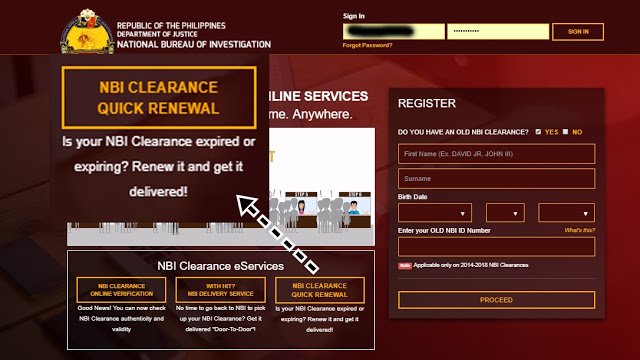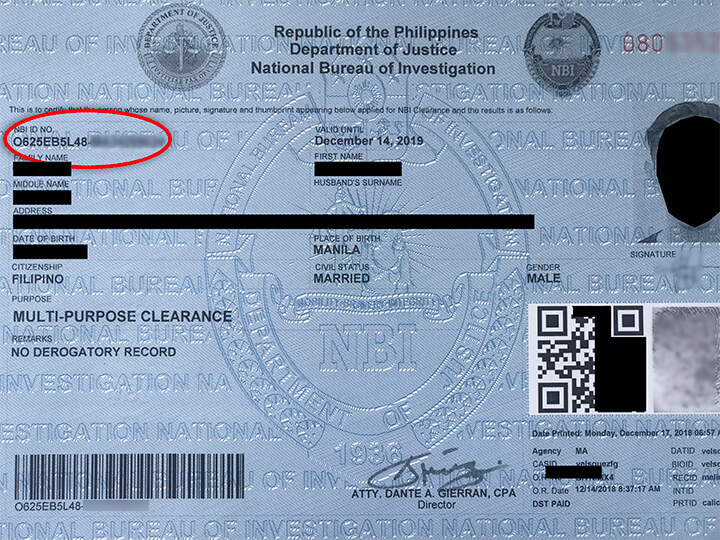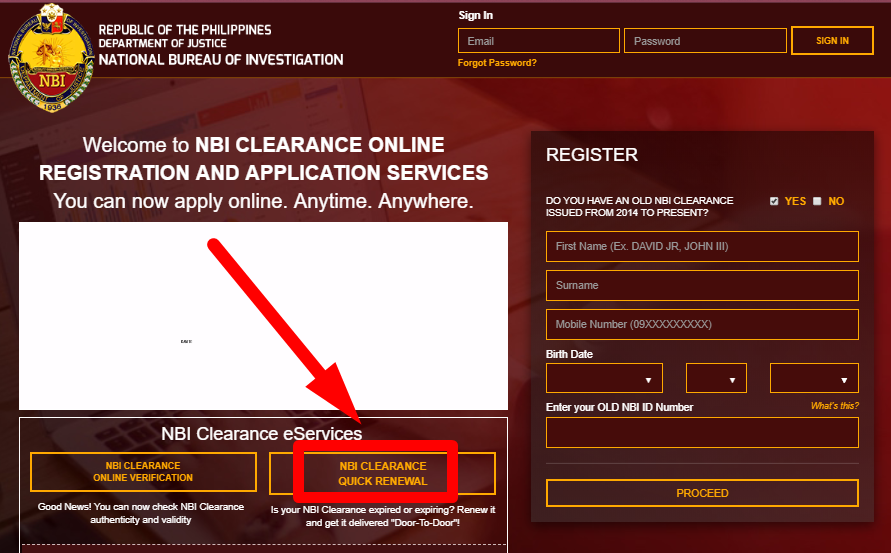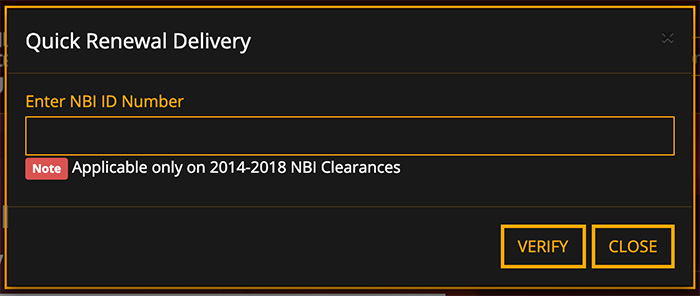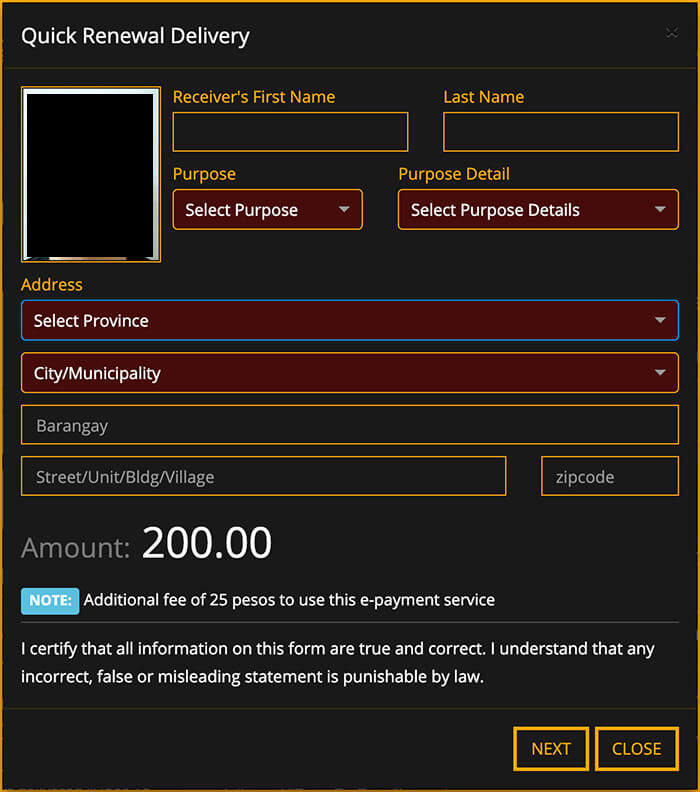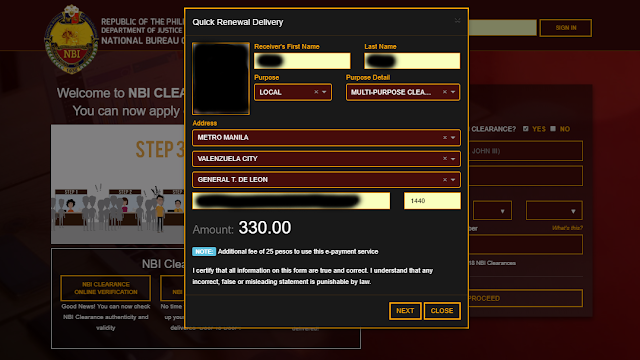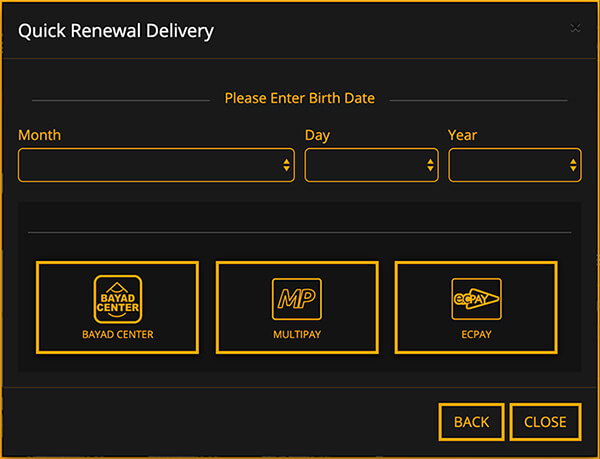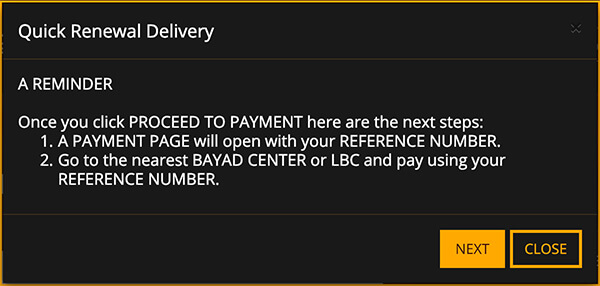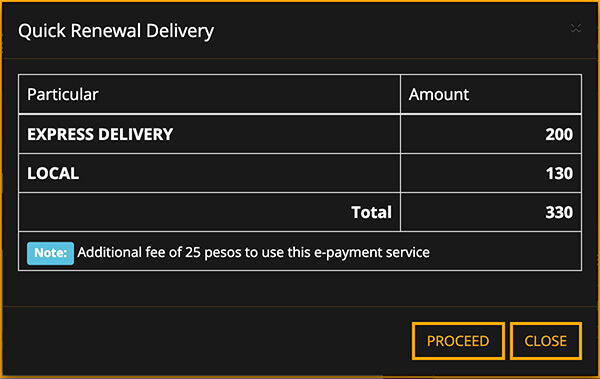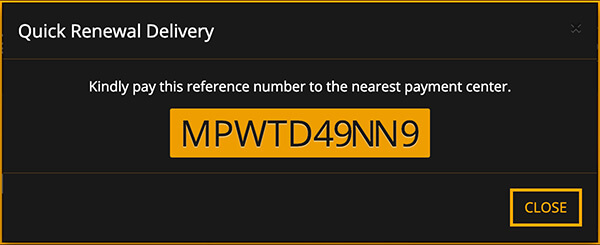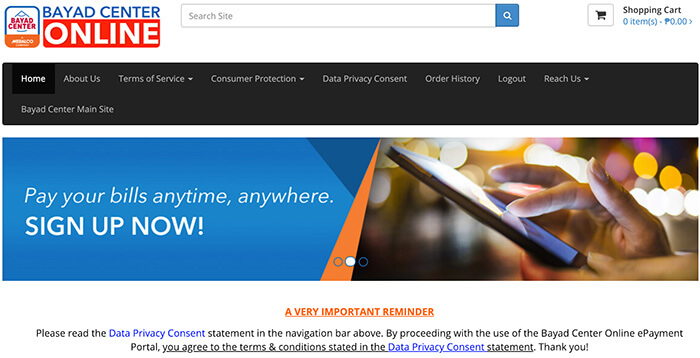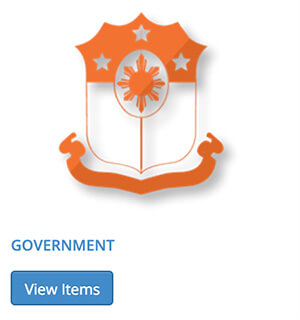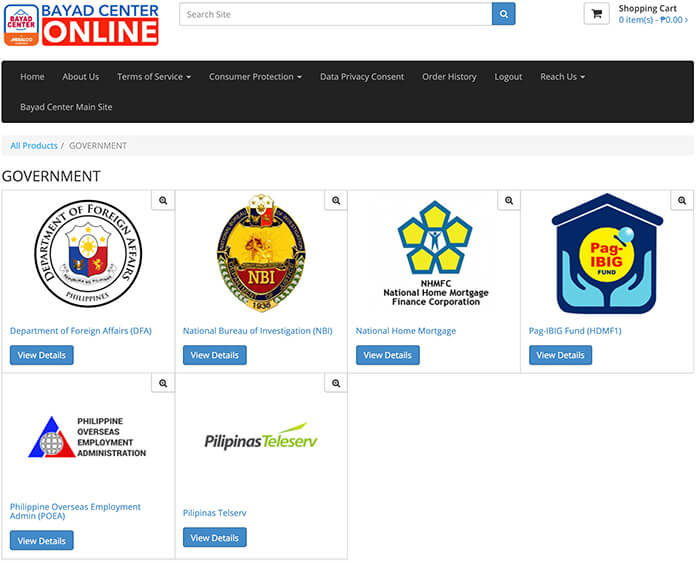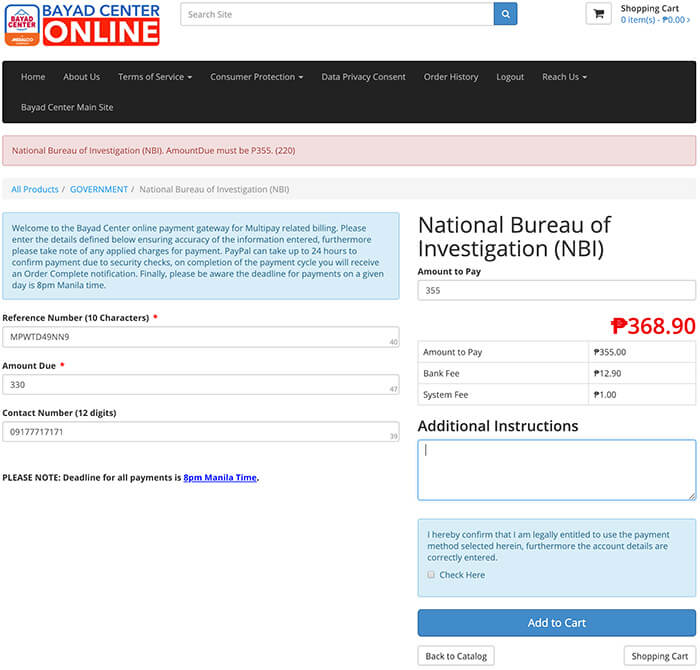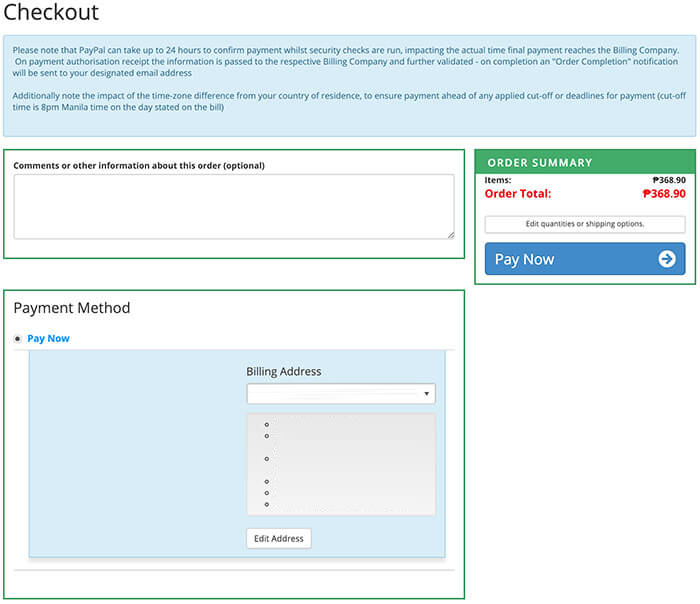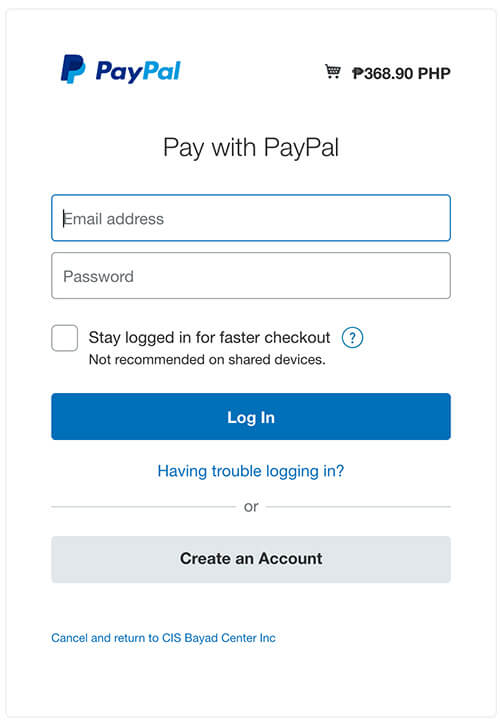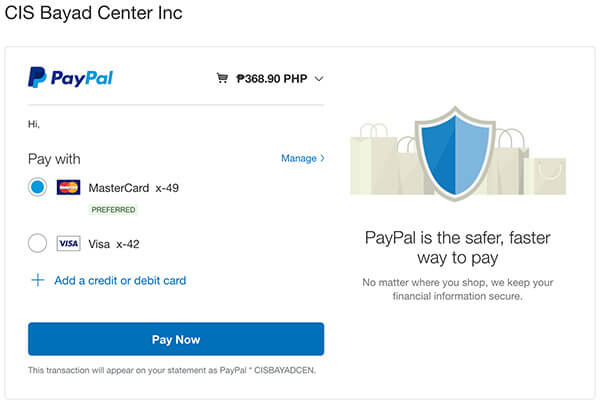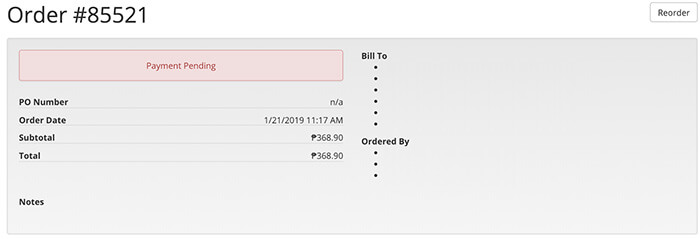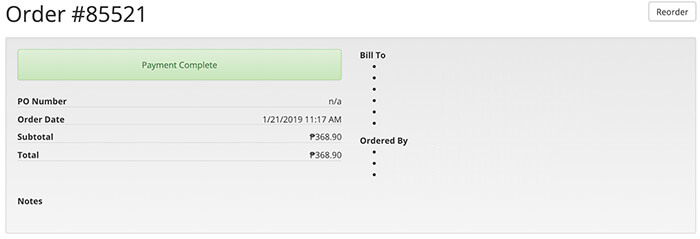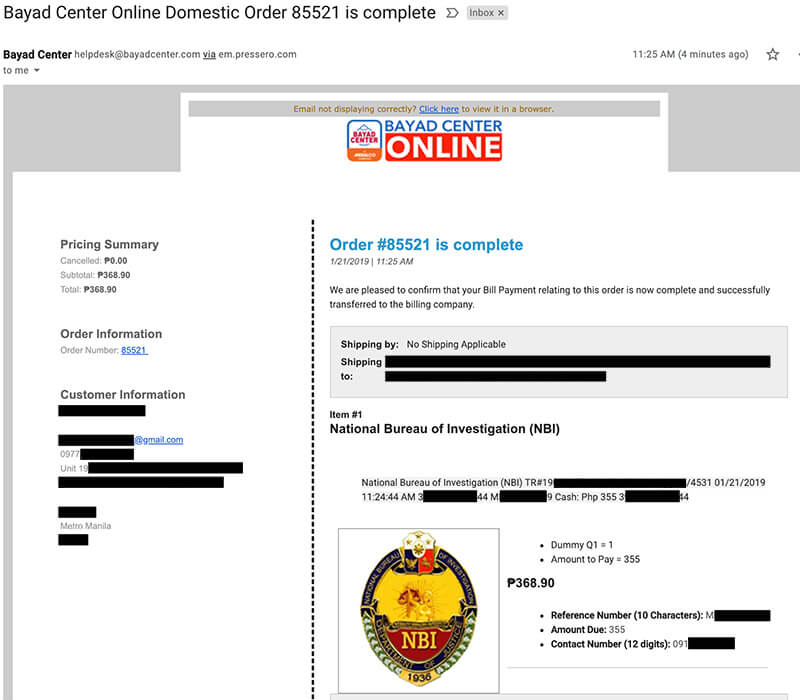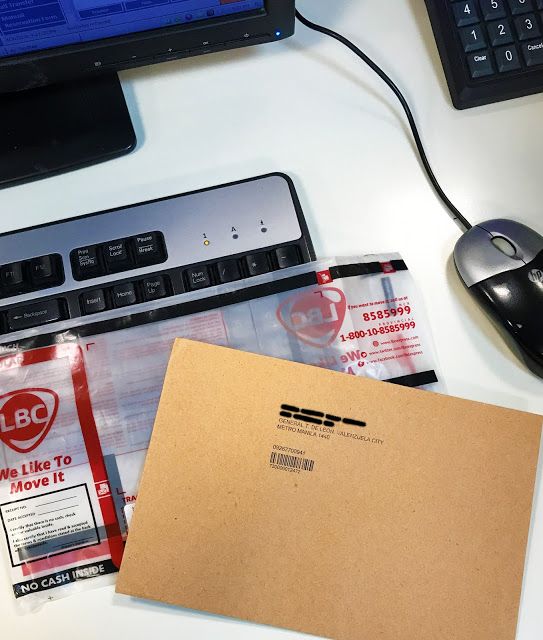Updated January 11, 2024
NBI Online Registration is made for people who have difficulty getting an NBI Clearance due to the length of the process’s queue and duration. The NBI Clearance makes it easy to fill up an application form online and register, which can be accessed through the Internet.
In this way, you don’t have to go to the NBI Clearance Office to make a registration and application and wait for the long queue to process your NBI Clearance. The most extended process of obtaining NBI Clearance is up to 1 day if you don’t have a HIT Status. But if you have NBI HIT status, you can get it for about two weeks or up to 15 days or maybe longer than that.
Getting an NBI Clearance today has become more accessible than before, unlike in the old way. Using a computer with the internet, you can make an NBI Online Registration without waiting for how many hours in the NBI Clearance office.
NBI ONLINE REGISTRATION | NBI CLEARANCE
Here’s are the Summary of the NBI Online Registration that can help you understand and find your related question about NBI Online Registration for Clearance.
- What is the NBI Online Registration
- How To Apply For NBI Online Registration
- Step 1. Registration website
- Step 2. NBI OTP or One Time Password
- Step 3. How To Fill up the Application Information
- Step 4. Valid IDs
- Step 5. How to make an NBI Appointment Schedule
- Step 6. How to Pay NBI Online Registration
- Step 7. Personal Appearance
- Step 8. What to do when you are already in the NBI Clearance Office?
What Is The NBI Online Registration?
NBI Online Registration or NBI Clearance Online is online registration for the NBI applicant and fully managed by the National Bureau of Investigation. By Registering in the NBI Online, you are agreed to give your personal information to be saved and use for the investigation derogatory record according to our mandate under RA 10867.
Additional information about first-time job seekers to apply for NBI Online Registration, President Duterte has signed Republic Act 11261 that would waive the document fee for First Time Job Seekers. Not only for the NBI Clearance but also applies in the other Governments Agencies of the Philippines.
Using a computer or even with your mobile phone and tablet are can access this with the internet. Instead of going to the NBI Clearance office, you don’t need to do that now. With the help of your device with the internet, you can make an NBI registration and application online.
To apply for an Online Registration for NBI Clearance, go to the NBI Clearance website, fill up the form with your personal information, and follow the instructions.
How To Apply For NBI Online Registration?
To apply for Online Registration in NBI Clearance, you need a computer or Mobile phone, or tablet to access the NBI Clearance Online Registration and Application Services. Then start to fill up with your information.
NBI Online Registration has two kinds of websites. One is the https://firsttimejobseekers.nbi.gov.ph/ for the first-time job seekers means this is your first NBI Clearance to apply for employment requirements.
The second is the https://clearance.nbi.gov.ph/ for the regular or the multipurpose NBI Clearance, or already claimed the free copy of NBI Clearance and for the second or more times to apply NBI Clearance.
First Time Job Seekers NBI Requirements
The First Time Job Seekers are not too many requirements needed. You only need a Barangay Certificate to present in the NBI Clearance office to prove your identity.
Multipurpose NBI Clearance Requirements
Present any of (2) valid IDs issued by the Government, such as:
- UMID
- PASSPORT
- DRIVER’S LICENSE
- BIRTH CERTIFICATE AUTHENTICATED BY PSA (ORIGINAL COPY)
- ETCETERA…
Note: A Non-Government IDs and Barangay Clearance are not acceptable as valid IDs to process the NBI Clearance
To be clear, I have step-by-step screenshots on How to Apply for NBI Online Registration with the following.
Step 1. Registration website
Go to the NBI Online Registration’s website https://firsttimejobseekers.nbi.gov.ph/ or https://clearance.nbi.gov.ph/. This tutorial is also the same as for first-time job seekers applicants and second-timer applicants.
The difference between first-time job seekers and second-timer is in the payment, which is the first-timer is free, and there is no question about YES or NO asking if you have NBI Clearance from 2014 to the present. Other than that, all the items are the same.
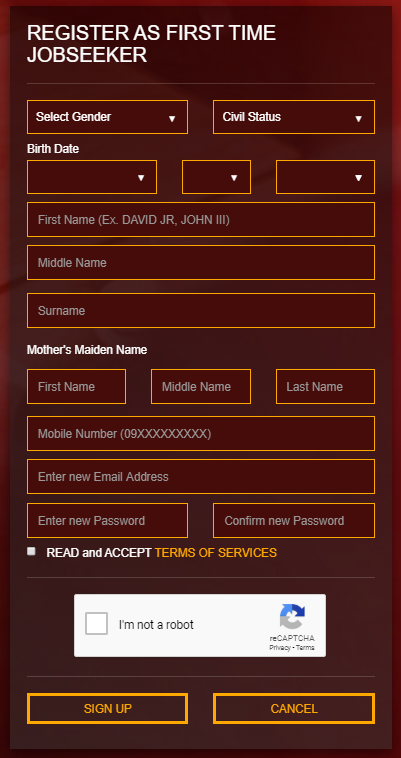
The picture shown below is for the NBI applicant who already has an NBI Clearance before, and the old NBI Clearance is lost.
In this case, you may check the NO asking if you have the issued NBI Clearance from 2014 to the present and input all the boxes with your personal information.
Then put a checkmark the READ and ACCEPT TERMS OF SERVICES, and the box of I’m not a robot after that, click the SIGNUP.
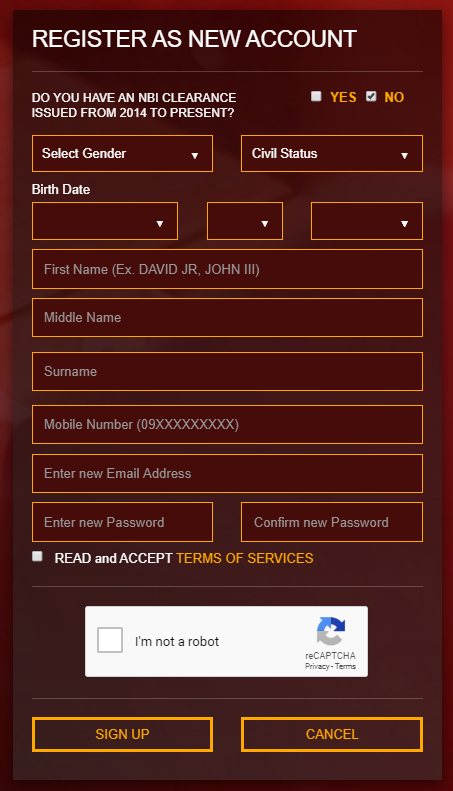
If you still have the old NBI Clearance issued from 2014 to the present and still not registered yet in NBI Online registration, you can check YES, fill the box with your information and enter the OLD NBI ID Number.
Where to find the NBI ID Number? Click the link to see the sample of the NBI ID Number.
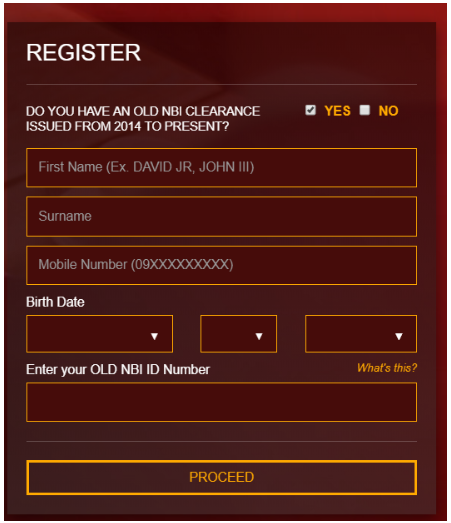
When you have done entering your information in the box, both first-timer job seekers and second-timer applicants, you can click the PROCEED or SIGNUP.
Step 2. NBI OTP or One Time Password
On the other hand, OTP will appear after clicking the SIGNUP or PROCEED.
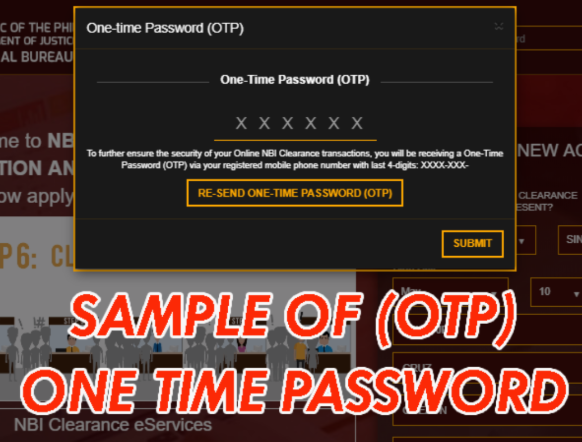
OTP or One-time Password is your key to complete your NBI Online Registration. It will receive the OTP on your mobile phone number.
Note: Make sure to enter your NBI Online registration OTP within 5 minutes, or else it will expire, and it can not be used after 5 minutes. You will need to resend an OTP again if this will happen.
Here is the Mobile Phone Sample.
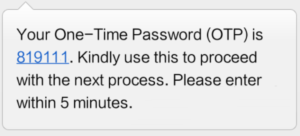
After receiving the OTP from your mobile phone, enter the six-digit OTP to the NBI Online Registration, then proceed to the next process.
Step 3. How To Fill up the Application Information
The Application Information is additional personal information that you need to fill up—all with (*) are essential, which couldn’t be left blank. See the below sample.
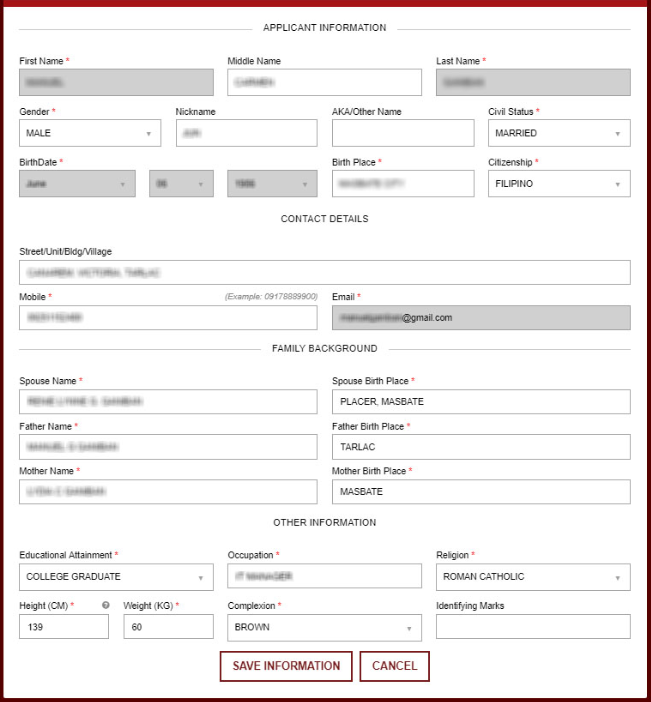
The above picture is shown how to Fill up additional information. In the image displayed, the (▼) Downwards filled arrow is clickable.
For example: In Civil Status, I have selected the MARRIED, but you can change it by clicking the (▼) Downwards filled arrow to change it to Single in the Application Information NBI Online Registration.
When you have done all the Application Information, Hit the SAVE INFORMATION button, and the Summary of the Information will show.
Make sure to review all the information is correct, and if something wrong and you want to change, click the EDIT INFORMATION, then save again and click the APPLY FOR CLEARANCE.
Step 4. Valid IDs
Upon registration of NBI Online, you must have a valid ID present in the NBI Clearance Office. The valid ID will serve as your proof of identity to claim your NBI Clearance.
After the APPLY FOR CLEARANCE, you need to choose which ID available you have to present in the NBI Clearance Office.
To see the valid IDs you have available, I have the screenshot coming from NBI Online Registration. Select 1 valid ID you must have in the below screenshot.
After selecting the valid ID, click “I Agree” to go to the Appointment Schedule.
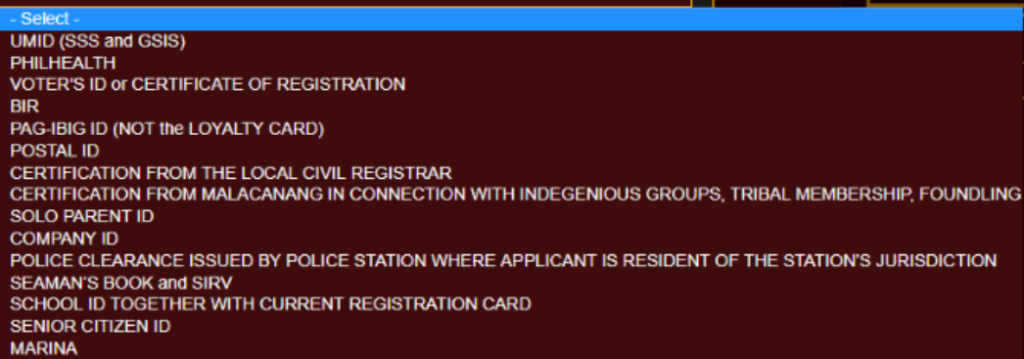
Step 5. How to Make an NBI Appointment Schedule
The NBI Appointment Schedule for Clearance is available Online. After you registered on the NBI Clearance website, you can make or choose an appointment date, branch, and time to go to the NBI Clearance Office.
An appointment schedule in NBI Online Registration depends on what you selected.
When choosing an NBI Branch, it is wise to select NBI, the nearest branch, and convenient for you. And to choose the Time and Date, the availability is AM to PM from Monday to Friday, not available for Saturday and Sunday.
See the Example below:
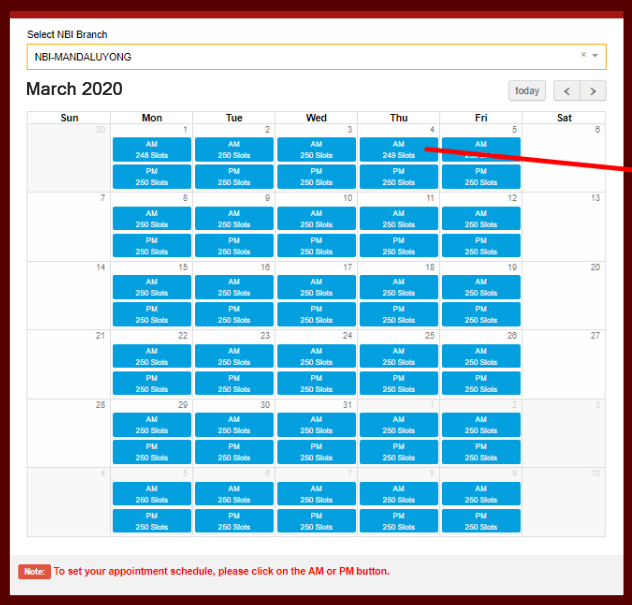
Step 6. How to Pay NBI Online Registration
You have not done yet after making an appointment scheduled online, but paying your NBI Clearance would be the last step in online registration.
Well, we have a lot of options here to pay your NBI Online Registration, and that’s what we’ll ganna give you.
The NBI Online Registration has six options to Pay. Bank Over the Counter, Online Bank, Bayad Center Outlets, Bayad Center Mobile App, ECPay, and 7-Eleven.
The payment picture below is, for example.
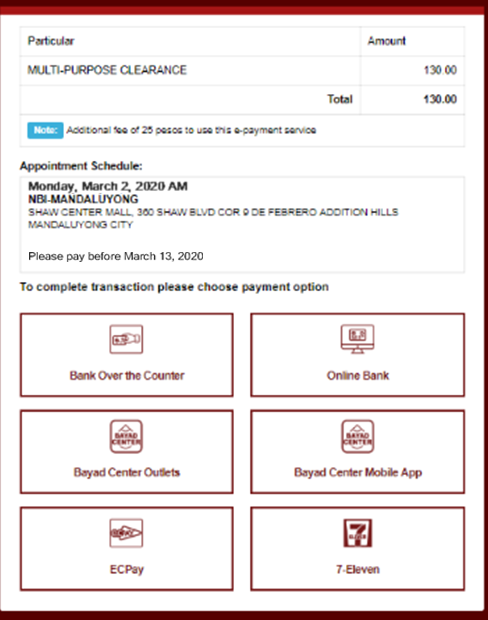
To Pay your NBI Clearance, you have to choose a payment option like in the example in the above screenshot, then click one in the six options, and it will popup new small windows for a reminder, then click the “PROCEED” to generate a Reference Number.
Here is the Reference Number Sample to pay in Bayad Center.
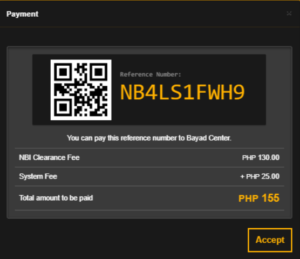
When paying your NBI Clearance, Make sure to bring your Reference number and ask the guard for help upon entering the branch of Bayad Center or LBC.
If you choose the 7-Eleven to pay your NBI Clearance, Here is the example and tutorial to Pay your NBI Clearance Online.
Step 7. Personal Appearance
When the appointment date comes, your appearance in the NBI Clearance Office will be needed. Why? Because they need to take your Photo, Finger Print, Biometrics, and then you can receive your NBI Clearance. Unlike when you are renewing NBI Clearance, it can sent door to door.
Here is what you need when getting your Clearance in the NBI Clearance Office.
- Bring your 2 Valid IDs – Non-Government IDs and Barangay Clearance are not acceptable to process your NBI Clearance.
- Attire – Wearing Sando or sportswear is not allowed. It’s best to wear a semi-formal or formal dress, or Polo-shirt is ok too.
- Bring your NBI Clearance Receipt – Your NBI Clearance receipt is proof that you’ve paid the Clearance.
Step 8. What to do when you are already in the NBI Clearance Office?
Upon arriving in the NBI Clearance office, it is better to ask the NBI Clearance personnel first before moving. The NBI personnel will give you the instructions on which window you’ll start.
Just follow the step-by-step, and soon you’ll ganna get your NBI Clearance.
Thank you for reading this article. I hope this topic could help you. If you have any questions about NBI Online Registration, Please fill in the comment box, and I will answer it by adding in the Frequently Ask.
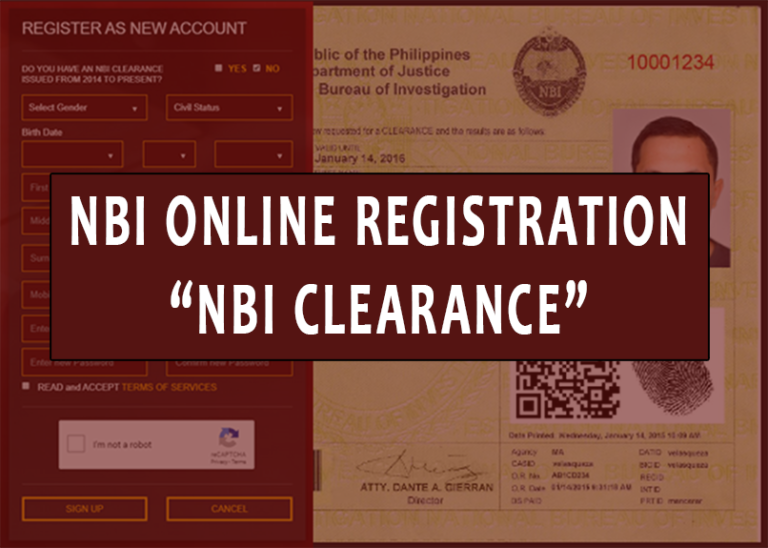
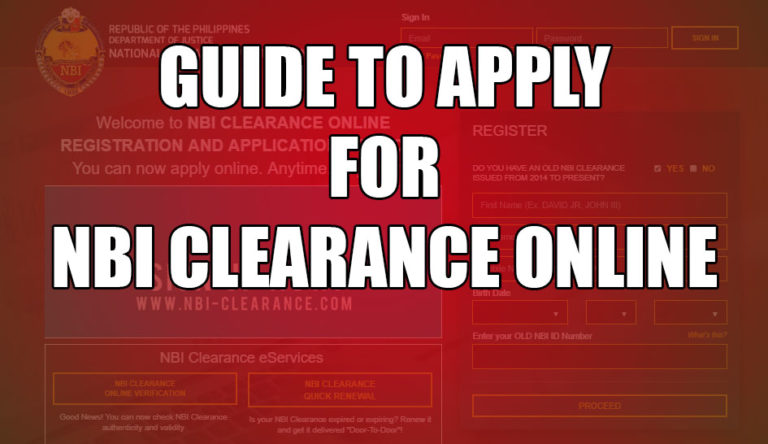
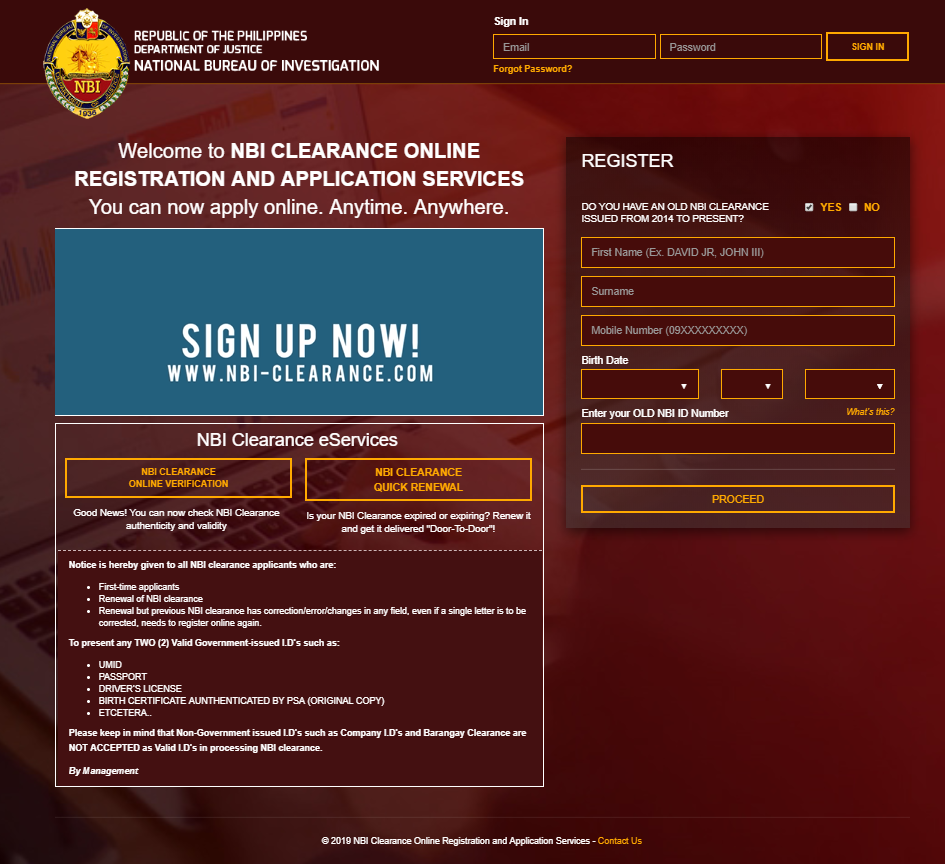
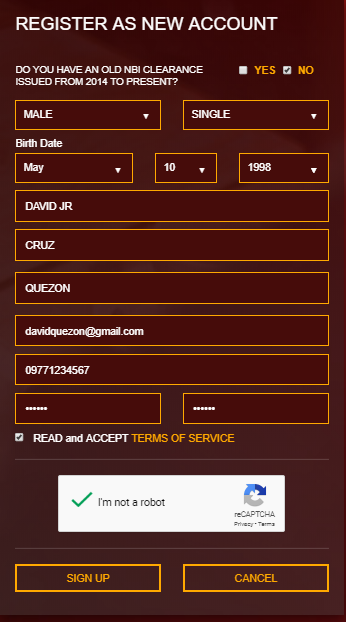

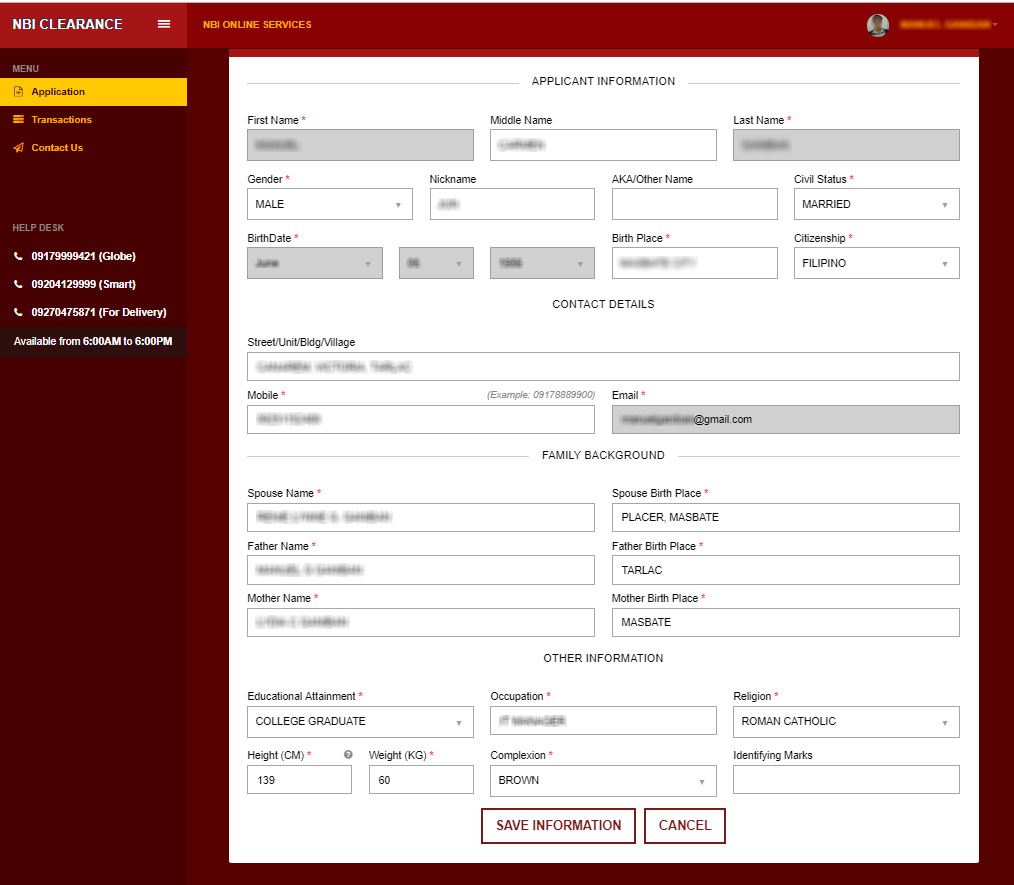

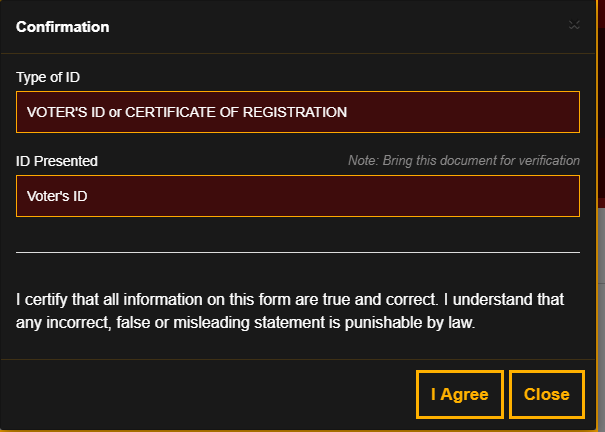
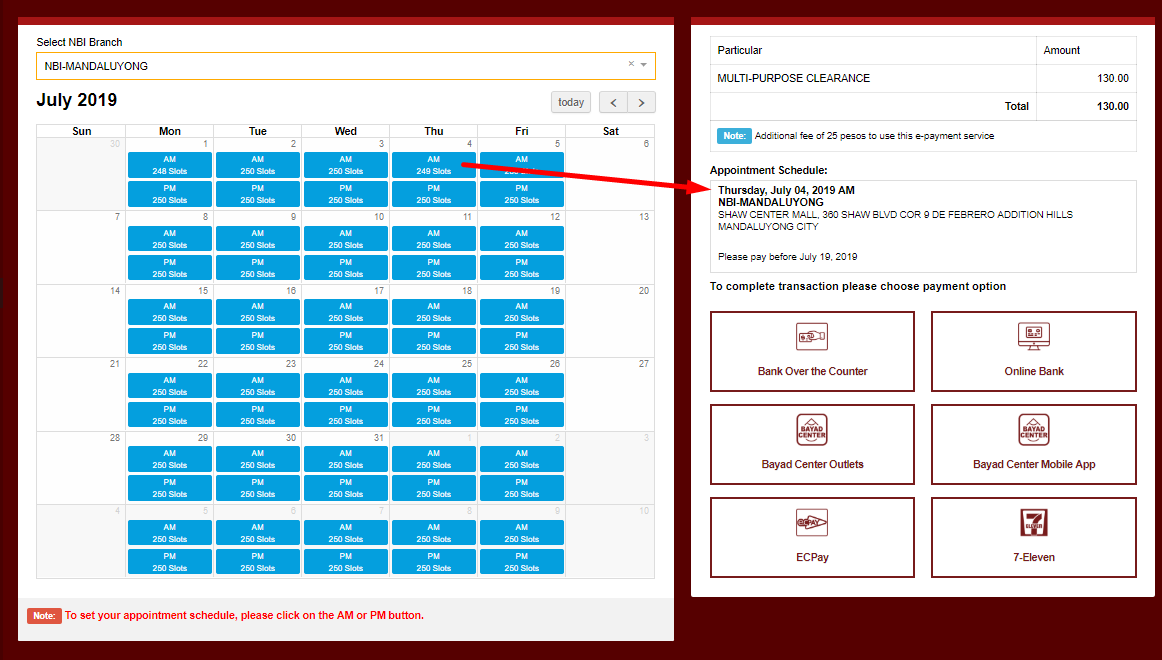
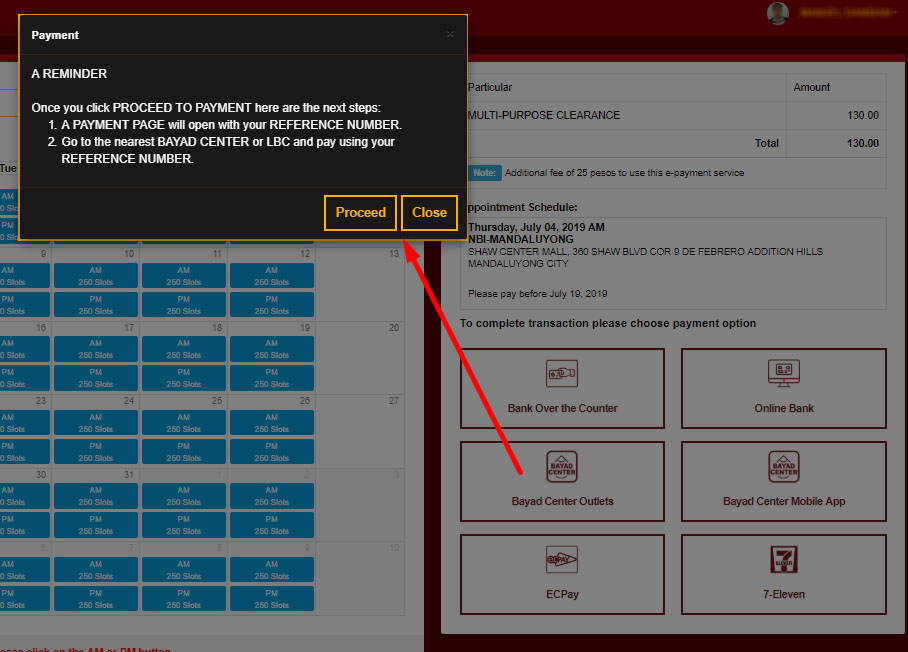
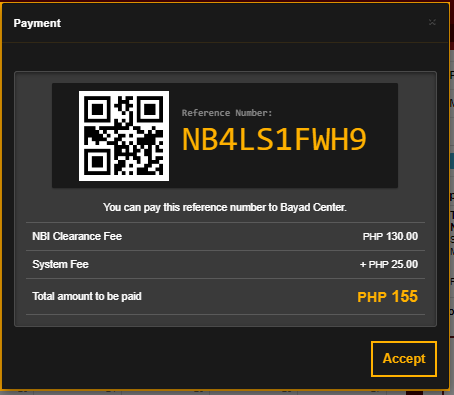
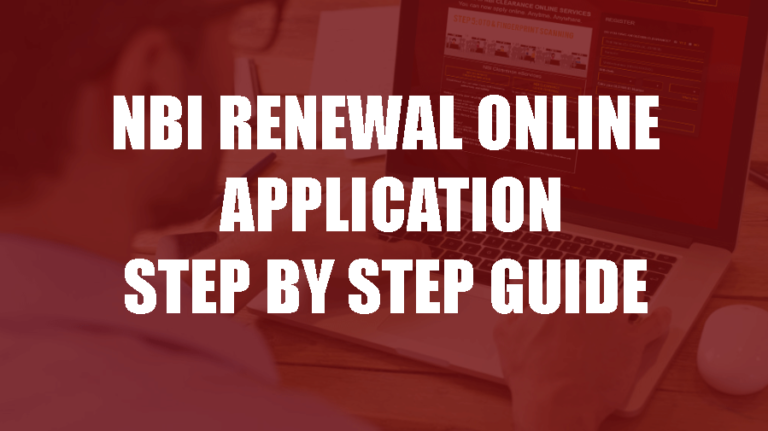
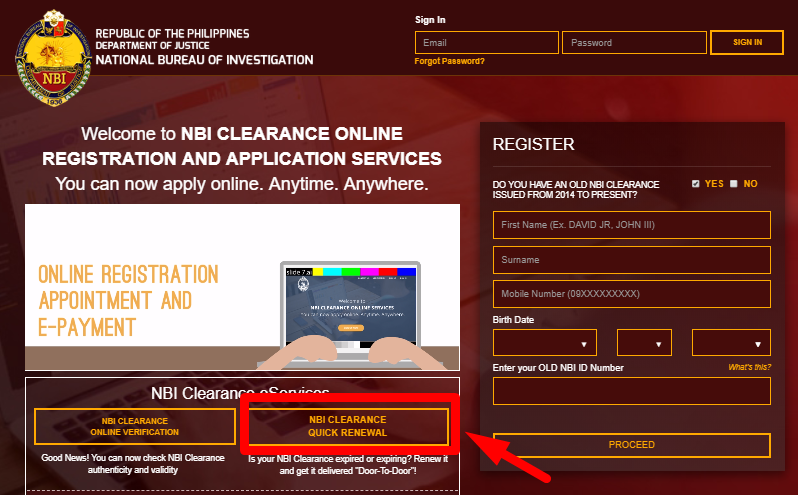
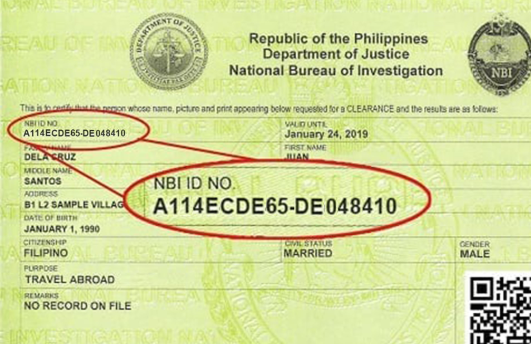
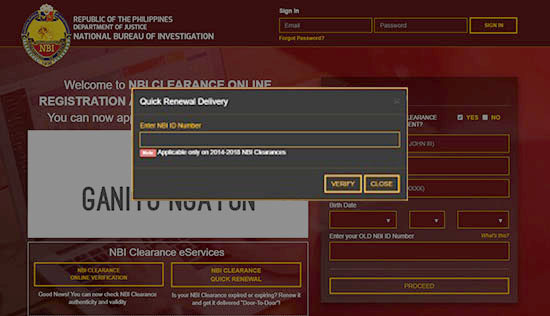 The NBI ID Number is available only in 2014 to present who already registered in NBI Clearance online. If you did not register in the said year, it will indicate your record not found or error.
The NBI ID Number is available only in 2014 to present who already registered in NBI Clearance online. If you did not register in the said year, it will indicate your record not found or error.